最近在做项目时,遇到这么一个需求, “用户点击 input 框时,框内的提示文字平移到 input 框的上面且提示文字随着 input 框的颜色变化而变化。” 虽然听起来很难懂,也不知道是什么效果,但仔细想想其实通过 input 框的几个事件配合动态 class 即可实现这个效果,下面附上我的实现思路及源码。
先看实现的效果是什么样子的,如下图:
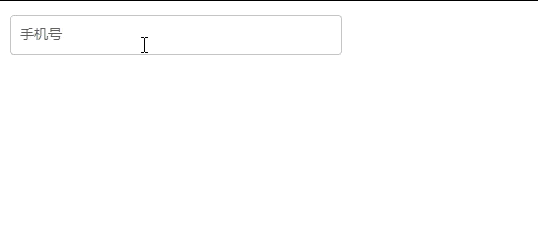
思路理清之后再实现操作就非常简单了,下面附上完整源码,大家可以配合代码注释自己理解,也可以评论留言,我看到就会回复大家。
完整源码
<template>
<div>
<div >
<!--// focus:获取焦点事件 blur:失焦事件 clear:清空事件 input:input 值改变时触发事件 -->
<el-input @focus="download" @blur="unfocused" v-model="input" @clear="empty" @input="inputText" clearable>
</el-input>
<!--// 通过 changeIndex 的值判断生效那一套样式 -->
<!--// : -->
<span :>手机号</span>
</div>
</div>
</template>
<script>
export default {
data() {
return {
input: '', //input 绑定的 model
changeIndex: 0, //定义一个变量;0 默认样式,1 第二套样式,2 第三套样式
};
},
methods: {
//获得焦点事件
download() {
this.changeIndex = 1; //获取焦点等于 1,展示第二套样式,文字提示平移到 input 框上面
},
inputText() {
this.changeIndex = 1; //当 input 值改变时,展示第二套样式,文字提示平移到 input 框上面
},
//清空事件
empty() {
this.changeIndex = 0; //点击清空展示默认的样式
},
//失去焦点事件
unfocused() {
if (this.input != "") {
this.changeIndex = 2; //如果框中有值,展示第三套样式
} else if (this.input == "") {
this.changeIndex = 0; //失焦等于 0,展示默认样式
}
},
}
};
</script>
<style scoped>
.frame {
/* 宽高大家可根据自己需求进行调整,调整完后下面的样式也要进行微调 */
width: 20%;
height: 40px;
/* 父元素设置相对定位,这样子元素设置绝对定位后就会在父元素的左上角*/
position: relative;
}
.frame span {
/* 默认情况下的样式 */
position: absolute;
top: 0;
left: 3%;
padding: 0px 7px;
display: inline-block;
margin-top: -0.55%;
color: #9e9e9e;
font-size: 14px;
pointer-events: none;
height: 40px;
display: flex;
align-items: center;
transition: all 0.3s; /*平移上方时,添加一个过渡效果让其没有那么的不自然,我这边设置了 0.3 秒执行完这个上移的操作 */
}
/* 获取焦点后的第一种样式 */
.frame .focusBlur {
position: absolute;
font-size: 12px;
top: -16%;
height: 16px;
color: rgb(64, 158, 255);
background-color: white;
}
/* 如果框中有值顶部文字颜色展示为黑色,第二种样式 */
.frame .focusBlurTwo {
position: absolute;
font-size: 12px;
top: -16%;
height: 16px;
background-color: white;
}
</style>
